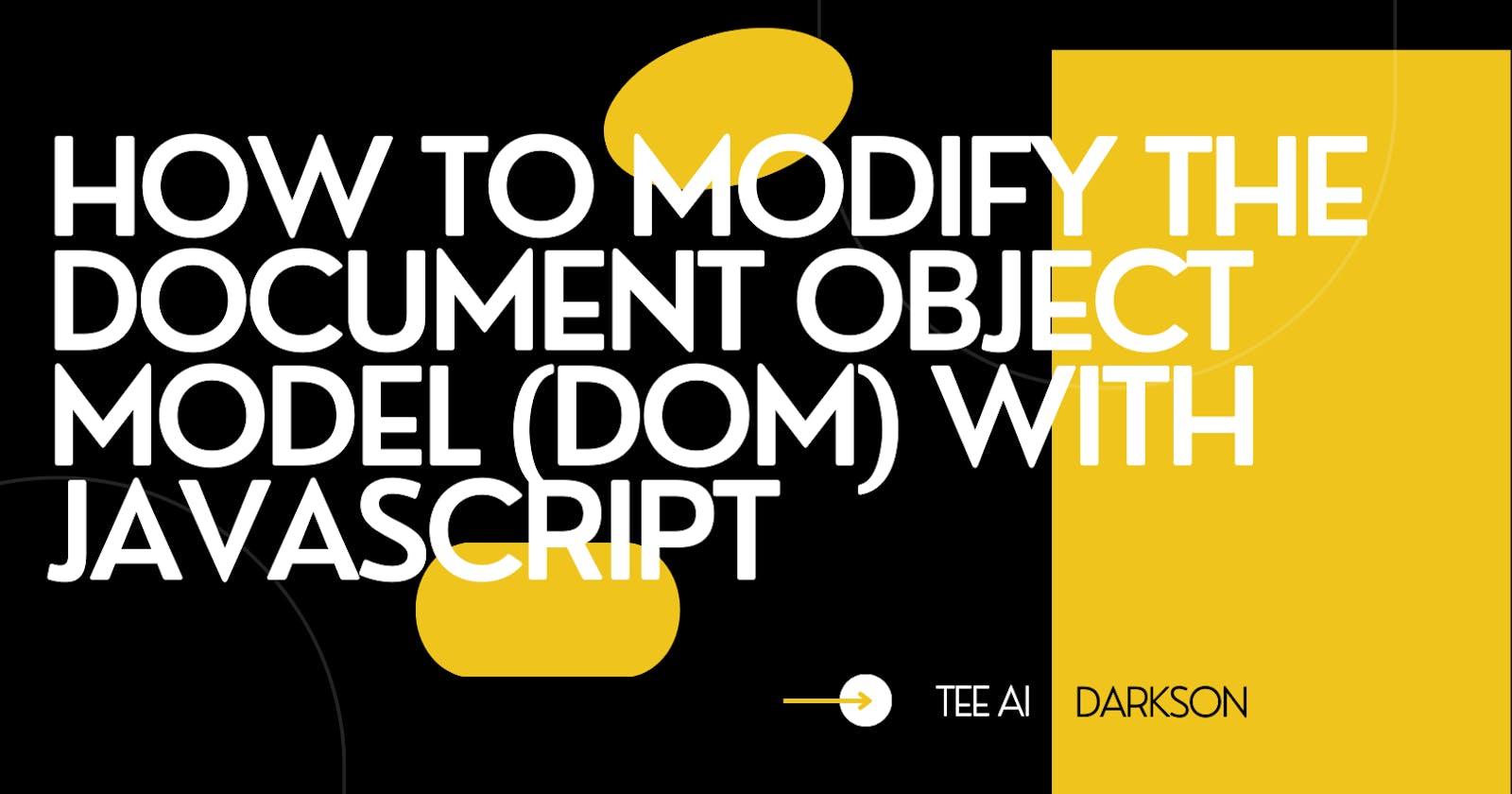INTRODUCTION
The Document Object Model (DOM) is a programming interface that lets developers access and modifies a webpage's content, structure, and style. It represents a document (webpage) as a tree-like structure, with each element in the document acting as a node. This node comprises HTML elements, attributes, and text included within the elements. Developers can navigate through the tree, access specific nodes, and make changes to the document using the DOM.
The DOM, for example, enables developers to edit the text of a heading element, add a new list item to an unordered list, or completely remove content from the page. It also contains methods for changing an element's properties (such as its class or id) and updating style with CSS.
In this article, you will learn about various DOM modification techniques, how to use them in your projects, and how to avoid common pitfalls. You will dive into the world of DOM manipulation and discover how to add, delete, and alter elements in the DOM. If you are ready to master the art of DOM manipulation, let's get into it.
ACCESSING DOM ELEMENTS
JavaScript provides a range of options for accessing the DOM. A few popular methods include:
document.getElementById
document.querySelector
document.querySelectorAll
- Using document.getElementById to access a single element
The document.getElementById method is a common way to access and modify DOM elements. It allows you to retrieve an element from the document by its unique id attribute. This method takes the id of the desired element as an argument and returns the element with the matching id. If no element is found, getElementById returns null. For example:
const body= document.getElementById("theBody");
In the preceding example, the id "theBody" is passed as an argument to the getElementById method, and the element is saved in the variable named body. This powerful method makes accessing a single element in the DOM easy. It is particularly useful when you want to make changes to a specific element with a unique id.
- Using querySelector and querySelectorAll to access elements using CSS selectors
CSS selectors are a powerful tool for accessing and modifying elements in the DOM. With querySelector and querySelectorAll, you can use any valid CSS selector to select elements in the DOM. This allows for a greater degree of flexibility and precision when selecting elements. querySelector returns the first element that matches the provided selector. querySelectorAll returns a list of all elements that match the selector.
// This selects the first element with the class "myClass"
const element = document.querySelector(".myClass");
// This selects all list items
const listItems = document.querySelectorAll("li");
// This selects the element with the id "myId" that is a descendant of the element with the class "container"
const element = document.querySelector(".container #myId");
// This selects all elements with the attribute "data-custom"
const elements = document.querySelectorAll("[data-custom]");
querySelector and querySelectorAll are useful when you want to select elements using more complex criteria, such as selecting elements based on their attribute values or their position in the DOM. They are also useful when you want to use the same selector syntax as you would in a stylesheet, rather than using separate methods for different types of selectors.
MODIFYING DOM ELEMENTS
- Changing element content with the innerHTML property
The innerHTML property is a useful way to change the content of an element in the DOM. It allows you to set the HTML content of an element, replacing any existing content. To use innerHTML, access the element you want to modify and set the innerHTML property to the desired HTML content. Here's an example of how you can use it to change the text of a heading element:"
const heading = document.getElementById("myHeading");
heading.innerHTML = "Hello World!";
// Change the text of the first element with the class "myClass"
const article= document.querySelector(".myClass");
article.innerHTML = "How to modify the document object model with javascript";
You can also use innerHTML to add or delete elements from the DOM. For example, to add a new list item to an unordered list:
const list = document.getElementById("myList");
list.innerHTML += "<li>New list item</li>";
// These lines of code add a new list item to the end of an unordered list
const list = document.querySelector("ul");
const newItem = document.createElement("li");
newItem.innerHTML = "New list item";
list.appendChild(newItem);
To delete all the list items from the unordered list:
list.innerHTML = "";
// Remove all elements with the class "item-to-remove"
const itemsToRemove = document.querySelectorAll(".item-to-remove");
itemsToRemove.forEach(item => {
item.parentNode.removeChild(item);
});
It is important to note that using innerHTML can be slower than other methods for modifying the DOM because the browser has to completely rebuild the element's content. It is generally best to use more specific methods for modifying the DOM whenever possible to improve the performance of your web applications. We will go over some of these "more specific" methods in the next sub topicsaw2.
- Changing element attributes with the setAttribute and removeAttribute methods
The setAttribute and removeAttribute methods are versatile tools for altering element attributes in the DOM. They allow for the modification of any attribute, giving you precise control over an element's appearance and behavior.
To modify an element's attributes with the setAttribute method, you can pass the attribute name and the new value as arguments to the method. For example:
const element = document.getElementById("myElement");
element.setAttribute("href", "https://example.com");
In the above example, the attribute name "href" and its value "https://example.com" are taken as arguments by the setAttribute method. The element with id "myElement", which was obtained in the first line, is then set to it by the method.
The removeAttribute() method removes an attribute from an element. This is done by calling the removeAttribute method on the element and passing in the attribute name as an argument. For example, to remove the alt attribute from an image element:
image.removeAttribute("alt");
Both of these methods allow you to modify the DOM more specifically and efficiently, as they do not require the browser to rebuild the entire element as innerHTML does.
- Adding and deleting elements with the createElement, and removeChild methods
The createElement and removeChild methods are useful for adding and deleting elements in the DOM.
The createElement() method is used to create an element node with the specified tag name. This element node can then be modified and added to an HTML document using the Document Object Model (DOM). This will create a new element with the specified tag name, but it will not be added to the document yet. Here is an example of creating a new div element:
const newDiv = document.createElement("a-new-created-element");
After the element is created, some content can be added to it by using the innerHTML attribute as shown:
// Set the content of the new div
newDiv.innerHTML = "I have just been created using the createElement method";
To add an element which is created by the createElement() method to the DOM, you can use one of the following methods:
- appendChild(): This method adds the new element as the last child of its parent element.
// Get the body element
var body = document.body;
// Add the new div to the end of the body
body.appendChild(newDiv);
- insertBefore(): This method inserts the new element before a specified reference element in the DOM, just as shown:
// Get the div with id "myDiv"
var myDiv = document.getElementById("before-the-new-element");
// Add the new div before the existing div
myDiv.parentNode.insertBefore(newDiv, myDiv);
- replaceChild(): This method replaces an existing child element with a new element.
// Get the div with id "myDiv"
var myDiv = document.getElementById("element-to-be-replaced");
// Replace the existing div with the new div
myDiv.parentNode.replaceChild(newDiv, myDiv);
Note that the createElement method creates an element node but does not add it to the DOM. You need to use one of the methods above to add the element to the DOM.
The removeChild method removes any specified child element from its parent element. To use it, pass the element you want to remove as an argument to the removeChild method. Here is an example of deleting the new div element:
body.removeChild(newDiv);
MANAGING THE PERFORMANCE IMPACT OF DOM MANIPULATION
A web page's performance may be affected by DOM modifications, especially if they are made often. Every time the DOM is changed, the browser has to update the layout and rendering of the page, which can be costly.
To manage the performance impact of DOM manipulation, it is important to minimize the number of DOM manipulation operations and to use efficient methods for modifying the DOM. Here are some tips for improving the performance of DOM manipulation:
Reduce the number of DOM manipulations: Rather than making numerous small changes to the DOM, try to make fewer, larger changes. This reduces the amount of work required by the browser to update the page.
Use efficient methods: More specific methods should be used because some DOM modification methods are more efficient than others. Element content should be modified using textContent or innerText rather than innerHTML. Element access should be performed using document.getElementById rather than querySelector or querySelectorAll.
Batch DOM manipulations: If you need to make many changes to the DOM, try to do them all at once instead of spreading them out over time. This will reduce the number of times the browser has to update the page.
By following these tips, you can help improve the performance of your web applications and provide a better user experience.
USING EVENT LISTENERS TO TRIGGER DOM CHANGES
An event listener is a function that is attached to an element and is executed when a specified event occurs on that element. Event listeners are a powerful tool for triggering DOM changes in response to user interactions and other events.
The element that an event listener should be attached to must be selected first using document.getElementById or any of the other DOM selection methods. The addEventListener method is then called on the selected element, with the type of event to be listened for and the function to be executed being passed as arguments. As an example, the following code demonstrates the text of a heading element being changed when a button is clicked:
const button = document.getElementById("myButton");
const heading = document.getElementById("myHeading");
button.addEventListener("click", () => {
heading.innerHTML = "Button was clicked!";
});
In conclusion, JavaScript provides several powerful methods for accessing and modifying DOM elements. By using methods such as document.getElementById, querySelector, innerHTML, and setAttribute, you can change the content and appearance of elements in the DOM. You can also add and delete elements in the DOM with the createElement, appendChild, and removeChild methods. Event listeners allow you to trigger DOM changes in response to user interactions and other events.
To become proficient in these techniques, it is important to practice them with small projects and to familiarize yourself with common pitfalls to avoid. By doing so, you can build a solid foundation in DOM manipulation and create dynamic and interactive web applications. Here are a few project ideas for practicing DOM modification with JavaScript:
Todo List: Create a simple to-do list where users can add, remove, and mark items as complete. This project will involve creating new elements, adding them to the DOM, and handling user input.
Image Gallery: Create an image gallery where users can view a collection of images and filter them by tags. This project will involve creating elements for each image and adding them to the DOM, as well as handling user input to filter the images.
Form Validator: Create a form validator that checks whether the values entered in a form are valid. This project will involve adding and removing error messages, as well as handling user input to validate the form fields.
Responsive Navbar: Create a responsive navbar that collapses into a hamburger menu on small screens. This project will involve adding and removing elements based on the screen size, as well as handling user input to toggle the menu.
Slideshow: Create a simple slideshow that displays a series of images and allows users to navigate through them. This project will involve creating elements for each image and adding them to the DOM, as well as handling user input to navigate between the images.